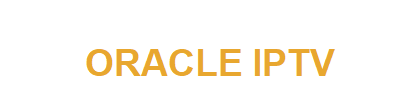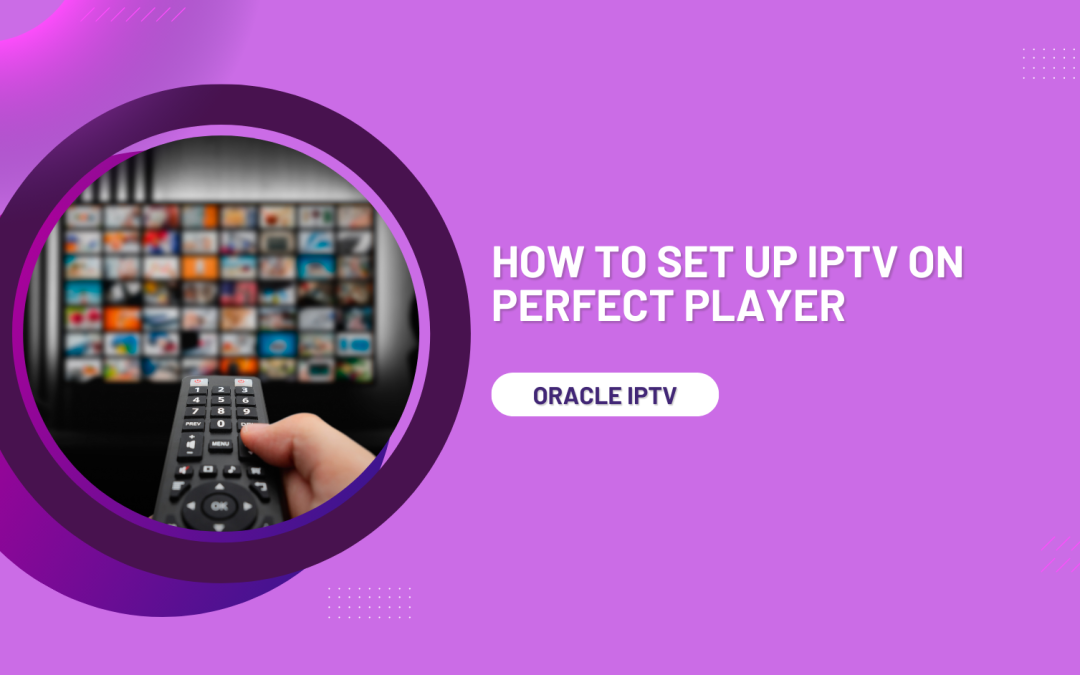With the rise of IPTV (Internet Protocol Television), users are gravitating toward apps and platforms that offer seamless, high-quality streaming experiences. One such app is Perfect Player, a versatile and feature-rich IPTV player that supports both M3U and XSPF playlists. Perfect Player allows users to access a variety of TV channels, movies, and other video content via IPTV subscriptions. It’s available on Android devices, Amazon Fire TV, Windows, and Linux, making it a popular choice for IPTV streaming enthusiasts.
In this detailed guide, we will walk you through the process of setting up IPTV on Perfect Player, from installing the app to configuring the IPTV service using M3U playlists, EPG (Electronic Program Guide) URLs, and more.
What is Perfect Player?
Perfect Player is an IPTV player that doesn’t host any content on its own. Instead, it serves as a medium for playing IPTV streams from external sources like M3U playlists or EPGs provided by your IPTV service provider. The app offers a sleek and intuitive interface, making it easy to navigate channels, view EPGs, and enjoy a high-quality streaming experience.
Some of the key features of Perfect Player include:
- Support for M3U and XSPF playlists: These are common formats used by IPTV service providers to deliver live TV and video streams.
- EPG support: Perfect Player allows you to import EPG files in XMLTV or JTV formats, providing program guides for your channels.
- VOD (Video on Demand): Many IPTV services offer video-on-demand content, which Perfect Player can handle with ease.
- Multi-language support: Perfect Player supports multiple languages, making it accessible to a global user base.
- User-friendly interface: The app has a clean interface that is easy to navigate, with on-screen buttons and quick access to essential functions.
Prerequisites for Setting Up IPTV on Perfect Player
Before we dive into the setup process, you’ll need the following:
- An IPTV subscription: Perfect Player doesn’t provide content, so you’ll need a subscription to an IPTV service that provides you with an M3U playlist link and/or an EPG URL.
- Perfect Player app: Download and install the Perfect Player app on your device. You can find it on the Google Play Store for Android devices or download it from the Perfect Player website for Windows and Linux.
- M3U Playlist URL: This URL is provided by your IPTV service provider. It contains the links to the live TV channels or on-demand content.
- EPG URL (optional): If your IPTV provider offers an EPG (Electronic Program Guide), you’ll receive a URL that allows you to view the TV schedule and program details.
How To Set Up IPTV on Perfect Player
Now that you have these essentials in place, let’s go through the step-by-step guide to set up IPTV on Perfect Player.
Step 1: Download and Install Perfect Player
Perfect Player is available on various platforms, including Android, Amazon Fire TV, Windows, and Linux. Here’s how to install it:
For Android Devices:
- Open the Google Play Store on your Android device.
- In the search bar, type Perfect Player IPTV and select the app from the results.
- Tap Install and wait for the app to download and install on your device.
For Amazon Fire TV/Firestick:
Since Perfect Player is not available in the official Amazon App Store, you’ll need to sideload the app using the Downloader app.
- Open the Amazon App Store and download the Downloader app.
- Launch Downloader and enter the following URL to download Perfect Player: https://niklabs.com/downloads/PerfectPlayer.apk.
- Once downloaded, follow the on-screen instructions to install Perfect Player.
For Windows or Linux:
- Visit the official Perfect Player website: https://niklabs.com.
- Download the version for your operating system.
- Follow the installation instructions to install Perfect Player on your PC.
Step 2: Open Perfect Player and Access the Settings Menu
Once you’ve installed Perfect Player on your device, the next step is to configure it with your IPTV service details.
- Launch Perfect Player.
- On the main screen, click on the gear icon in the top right corner to open the settings menu.
This is where you will enter your IPTV credentials, playlist, and EPG details.
Step 3: Add M3U Playlist (IPTV Channels)
To watch IPTV channels, you need to add your M3U playlist URL provided by your IPTV service provider.
- In the settings menu, select General.
- Under the Playlist section, click on URL.
- Enter the M3U Playlist URL you received from your IPTV provider. This link will typically look something like this: http://provider.com/username/password/m3u.
- After entering the URL, click OK.
- If your IPTV provider offers multiple types of content (e.g., live TV, movies, series), you may also see a category option under Playlist. You can select categories like Live TV, VOD, or Series.
Once you’ve entered your playlist, Perfect Player will automatically load your channels. This process may take a few minutes, depending on the size of your playlist.
Step 4: Add EPG (Electronic Program Guide)
An EPG enhances your IPTV experience by providing detailed information about upcoming shows, including air times and descriptions. Here’s how to add an EPG to Perfect Player:
- In the General settings menu, scroll down to the EPG section.
- Click on URL under the EPG section.
- Enter the EPG URL provided by your IPTV service provider. This is typically in XMLTV or JTV format, and looks similar to: http://provider.com/username/password/epg.xml.
- Click OK to save the EPG URL.
Once the EPG URL is saved, Perfect Player will start downloading the TV guide data, which may take a few minutes.
Step 5: Customize Channel Groups and Icons (Optional)
Perfect Player offers several customization options to enhance your viewing experience. You can organize channels into groups, assign channel logos, and more.
Organize Channels into Groups:
If your IPTV provider organizes channels into categories (e.g., Sports, Movies, News), Perfect Player will automatically display these groups. However, if your playlist doesn’t include categories, you can manually create them:
- In the General settings menu, select Groups Management.
- Here, you can create and edit channel groups for easier navigation.
- Assign channels to groups by selecting a channel and choosing the appropriate group.
Assign Channel Icons:
Perfect Player can also display channel logos or icons. If your IPTV provider supports this feature, you’ll see channel logos automatically appear in the interface. Otherwise, you can manually assign channel icons by downloading them from the internet and uploading them to Perfect Player via the Icons section in the settings menu.
Step 6: Configure Playback Settings
To optimize your streaming experience, Perfect Player allows you to adjust various playback settings, such as buffer size and video output mode.
- In the Settings menu, select Playback.
- Here, you can adjust the Buffer Size to help with stream stability. A larger buffer may help reduce buffering issues.
- You can also choose your preferred Decoder—choose between Hardware or Software decoding depending on your device’s performance.
Also, Read >> How To Find and Install IPTV Plugins for Your Media Player
Step 7: Enjoy IPTV on Perfect Player
After you’ve configured your M3U playlist, EPG, and playback settings, you’re ready to start enjoying IPTV on Perfect Player. Navigate back to the main screen, where you’ll see your playlist and channel groups. You can now browse and stream live TV, movies, and on-demand content.
- To switch between channels, simply use the left/right arrows on your remote or swipe left/right on touch devices.
- To access the program guide, press the EPG button or navigate to the guide from the app’s interface.
Troubleshooting Common Issues
If you run into any issues while setting up IPTV on Perfect Player, here are some common fixes:
- No Channels Appearing: Ensure that the M3U playlist URL is correct and active. Contact your IPTV provider if necessary.
- EPG Not Loading: Double-check the EPG URL and verify that your provider offers EPG services.
- Buffering Issues: Adjust the buffer size in the Playback settings or switch between Hardware and Software decoding modes.
Conclusion
Perfect Player is a powerful IPTV player that offers a smooth and user-friendly experience. With this guide, you should now be able to set up IPTV on Perfect Player, adding your M3U playlist and EPG, and customizing the app to suit your preferences. By following the steps outlined here, you’ll be able to enjoy your IPTV service to the fullest, whether you’re watching live TV or on-demand content.